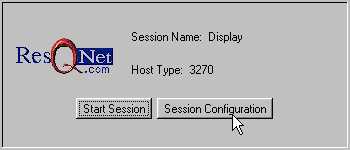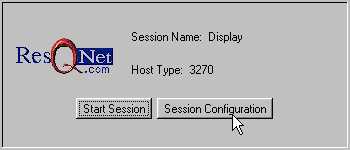Invoking ResQNet
- Open a Java-enabled browser.
- Connect to the URL provided by your system administrator: this link can be saved as Favorite in IE, or Bookmark in Netscape.
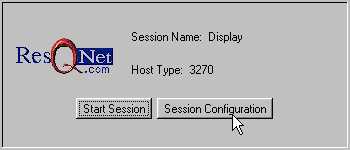
- Click Session Configuration. The Session Configuration dialog box will appear.

- Select the Connection tab.
Every field under the connection tab must be configured for ResQNet to connect.
- Enter the host URL or IP in Destination Address field.
- Enter the Destination Port of the host (default is 23).
- Type a Session Name.
This name appears in the title bar of the ResQNet Window.
- Choose you Connectivity type. Default is ResQNet.
- Choose your Host Code-Page. Default is U.S.
- Optional: Enter a LU or Pool Name in the appropriate field to recognize the logical unit/hardware being used.
- Choose your Communication Protocol. If the chosen connectivity does not support a given type, the choice will be ghosted.
- Choose the Screen Size.
- Select the Advanced tab.
To enable a specific option insert a check in the option's checkbox.

- Enable Security (SSL): Add a check if the host server is configured to use ResQNet Security. Uncheck if not.
- Server Authentication (SSL): Add a check if host authentication has been enabled and is required.
- Auto-connect: When enabled, the applet will run automatically, i.e., after you click Start Session, the host session will begin without clicking Connect. Click Off to disable.
- Auto-start: Ghosted. Set by your system administrator.
- Accept Custom Screens: Ghosted. Set by your system administrator.
- Custom Screens Only: Ghosted. Set by your system administrator.
- Debug Mode: This option should only be enabled at the direction of ResQNet support staff.
- Open Web Page in a New Window: When enabled, determines whether a new browser window is opened by a Web-link button.
- Allow Proportional Fonts: When enabled, allows the use of proportional fonts for Customization.
- Show Print Preview: When enabled, ResQNet will show a print preview prior to any print job an allow user the option of changing their print settings. If unchecked, ResQNet will display a print preview for the first job only and retain the settings for the duration of the session.
- Restricted Client: Ghosted. Set by your system administrator.
- Typeahead: When enabled, activates a keyboard buffer that lets heads-down users type ahead (type faster than information is input on the screen).
- Truncation Alert: When enabled, Highlights fields when data displayed in them has been truncated. One solution is to lengthen the field.
- Telnet Enabled: When enabled, allows users to connect to host sessions through an intermediate telnet connection, such as an Interlink gateway/router.
- Click the Screen tab.

- Show Toolbar: When enabled, displays the ResQNet toolbar at the top of the session screen.
- Show Keypad: When enabled, displays a function key keypad along the bottom of the ResQNet screen.
- Show Hotspots: When enabled, automatically converts many keyboard functions that appear as text on a screen into a clickable hotspot. The function name appears as a caption on the button.
- Show Menu Buttons: When enabled, automatically converts menu options that appear on the host screen to menu buttons.
- Show DBCS Input: When enabled, allows support for Double-Byte Character Sets. For use only with IBM's Host On-Demand.
- Presentation Type: Allows administrators to choose how ResQNet will run, as a Separate Frame, external to the browser, or within the browser Window.
- Button Style: Allows administrators to choose whether the default style for buttons will be dynamic or standard.
- Menu Button Style: Allows administrators to choose the style for ResQNet's automatically generated menu buttons.
- Valid Value Button Style: Allows administrators to choose the style for Valid Value buttons.
- Web-link Button Style: Allows administrators to choose the style for Web-link buttons.
- Font Button: Allow administrators to set global (session wide) font options. Click the button to access the dialog box. See Changing the Screen Font for more information.
- Color: Allow administrators to set global color options. Click the button to access the dialog box. See Changing the Screen Font for more information.
- Click on the Auxiliary tab.

- Profile: This is the filename that will be associated with the all the options configured within the Session Configuration Dialog box. See Error! Reference source not found. on page Error! Bookmark not defined. for more information.
- Custom Directory: This is used when creating customization for different user groups and to specify the location for that groups customization files (their at2custom directory).
- Custom URL: This parameter is used to specify the location of ResQNet's files and directories, should they be located somewhere other than at the start up HTML's URL.
- Lookup File: This is used to specify the lookup file associated with this group profile.
- Screen ID Flag: Sets the prefix string used in identifying your Screen IDs.
- Screen ID Flag Position: Declares the absolute screen position of the screen ID flag and tells ResQNet where to look.
- Screen ID Position: Sets the position of the screen ID. This can be anywhere within a screen and should be a unique identifier (like an individual number for each screen)
- Screen ID Length: Sets the length of the screen ID.
- Decimal Separator: Users can specify either a period "." or comma "," to be used as a decimal point (123.50 or 123,50).
- Keyboard Remap: Used to redirect keyboard key combinations to function keys. Click the button access this dialog box. See Error! Reference source not found. on page Error! Bookmark not defined. for more information.
- Redirect Action Key: Used to redirect function keys to other host functions. Click the button access this dialog box. See Error! Reference source not found. on page Error! Bookmark not defined. for more information.
- Tab Key Control: This feature allows administrators to alter and customize the tab sequence of a host screen. Click the button access this dialog box. See Error! Reference source not found. on page Error! Bookmark not defined. for more information.
- Customize Toolbar: This feature lets administrators add buttons to the ResQNet toolbar. These changes are global and will be reflected on every screen. Click the button access this dialog box. See Error! Reference source not found. on page Error! Bookmark not defined. for more information.
- Click the GV Extensions tab.

- To add a Global Variable and value permanently, enter a name for the variable you wish to create in the Set Item field, followed by an equals sign (=), and a value.
e.g. variablename=123.
- Make sure that the Save Variable in Checkbox has been checked.
Not checking this box will allow this variable to exist for the term of this session only. When ResQNet is started again this variable and its value will not appear here.
- Click Add.
The variable appears in the Global Variable list below, with the variable name enclosed in brackets, e.g. <variablename>=123.
- You can use the Replace and Remove buttons to alter the contents of the Global Variable list.
- Double-click a Global Variable to select it.
- Make any desired changes
- Click Replace or Remove.
- Click OK to save changes, Cancel to exit without saving, or Start Session to connect to the host.